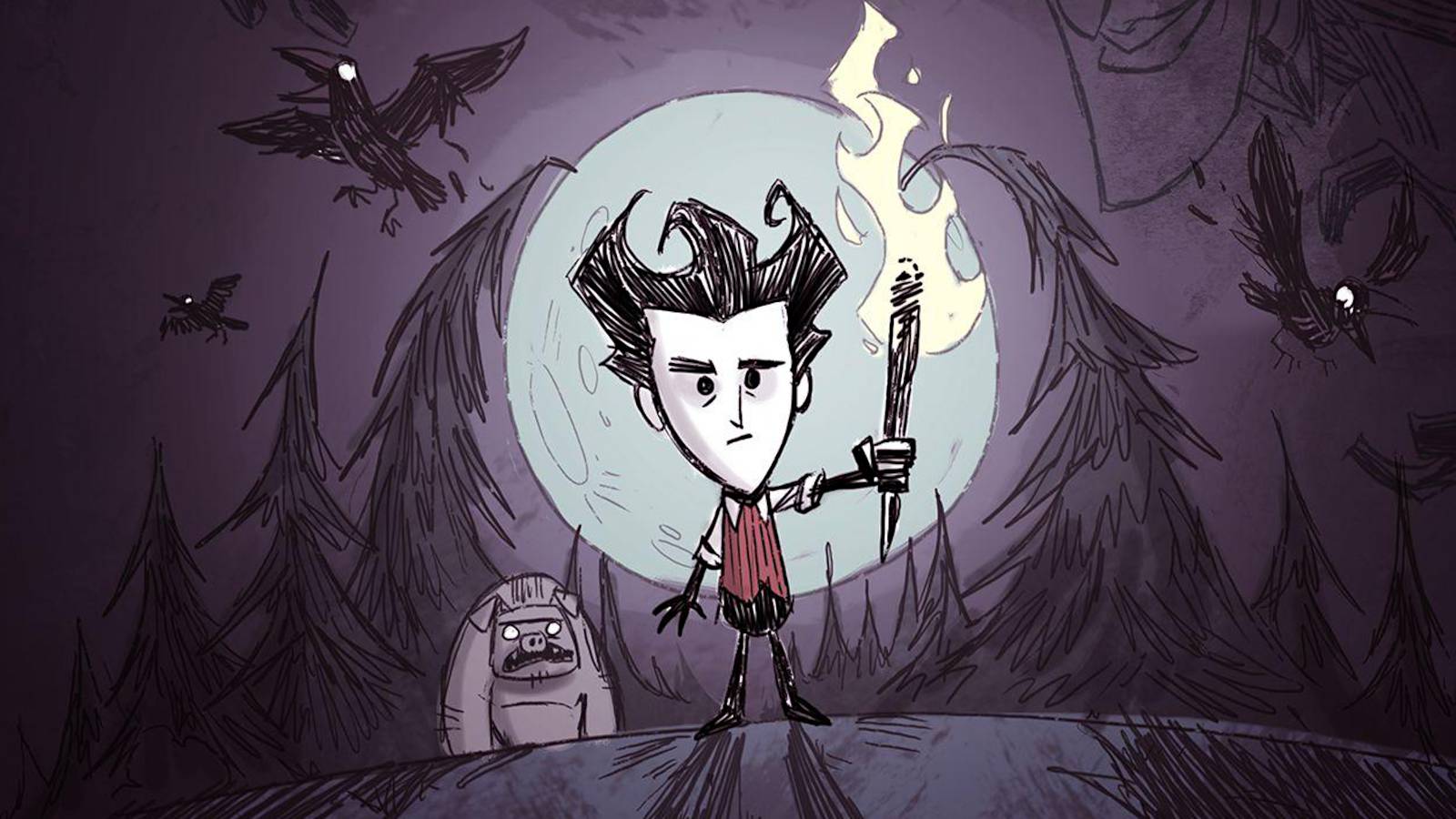Xbox Remote Play vs. Xbox Cloud Gaming: The Differences
The names are similar enough that it can be tough to tell the difference between Xbox Remote Play and Xbox Cloud Gaming.The most significant difference between the two is the word “cloud.”
When you fire up a game using Xbox Cloud Gaming, that game is actually running on Microsoft’s servers and the video/audio output is streamed to you, while your inputs are streamed back to control the game.
Xbox Cloud Gaming requires an Xbox Game Pass subscription, but that means you gain access to hundreds of Xbox games in the Xbox Game Pass library—and, more importantly, this also means you can stream those games without even owning an Xbox console.
Xbox Remote Play is closer to services like Steam In-Home Streaming or Sony’s PS Remote Play. You still run your games on your Xbox console, but you can stream your games from the console to be played via other devices (like PCs, tablets, and smartphones).
Xbox Remote Play doesn’t require an Xbox Game Pass subscription, but it can be helpful to have. Since you need the game to be installed on your Xbox console in order to stream it using Xbox Remote Play, gaining access to the Xbox Game Pass library broadens your experience.
Xbox Remote Play’s Requirements
If you’re thinking of dropping Xbox Cloud Gaming and going all-in with Xbox Remote Play, there are a few things to know—namely, whether you meet the hardware and internet speed requirements.
First, you need an Xbox console.Specifically, you’ll need an Xbox One or later. This means the full list of supported consoles includes Xbox One, Xbox One S, Xbox One X, Xbox Series S, and Xbox Series X.
Second, you’ll need a remote device to play on.That means a PC running Windows, a tablet running Android or iPadOS, or a smartphone running Android or iOS. Unfortunately, computers running either Mac or Linux aren’t currently supported.
When gaming on a PC, you’ll need to be running either Windows 10 or Windows 11. When gaming on a tablet or smartphone, you’ll need to be running Android 6.0+, iOS 13+, or iPadOS 13+.
Third, you’ll need a gaming controller for the remote device.Microsoft recommends the Xbox Wireless Controller, either paired via Bluetooth or plugged in via USB cable. Xbox Remote Play doesn’t support playing games with a mouse and keyboard.
Lastly, you’ll need a fast internet connection.The minimum recommendation is between 7 Mbps and 10 Mbps, but faster is always better. For wireless internet, note that Xbox Remote Play can work with 2.4GHz Wi-Fi but is optimized for 5GHz Wi-Fi.
Related:The best free Xbox One games actually worth playing
Xbox Remote Play: Pros & Cons
We’ve already touched on many of Xbox Remote Play’s pros. Namely, you don’t need Xbox Game Pass (which youdoneed for Xbox Cloud Gaming). And even if you do have Xbox Game Pass, you can still stream games you own that aren’t yet available on Xbox Game Pass.
The latency on Xbox Remote Playis generally better than Xbox Cloud Gaming because you’re streaming within your own network rather than streaming to Microsoft’s servers.
And being able to play Xbox games on a tablet or smartphone isgreat for convenience, as long as you’re using a good controller. Part of this is due to novelty factor, of course, but some games simply don’t require a huge TV and can be just as good on a mobile screen.
The downside is that theinitial setup for Xbox Remote Playis a bit more involved than diving into Xbox Cloud Gaming. You have to make sure your console settings are correct, your remote devices are compatible, and your internet network is up to speed.
Some people have trouble getting Xbox Remote Play to work at all despite meeting requirements and following instructions. And even if you get Xbox Remote Play working,you may experience disconnects. Get into the habit of saving games frequently!
Also, your remote devices have to beon the same networkas your Xbox console for Xbox Remote Play. (Xbox Cloud Gaming lets you stream gamesanywhereas long as you have an internet connection.)
Despite the cons, if you have an Xbox console and a compatible remote device, you might as well give it a shot. If it doesn’t work, fine. But if it does? You’ve opened up a new way to play your Xbox games!
Related:The best simulation games on Xbox Game Pass
Getting Started With Xbox Remote Play
Before you can start streaming games with Xbox Remote Play, you’ll need to check a few settings on your Xbox console.
Go toProfile & system > Settings > Devices & connections, then selectRemote Featuresand make sure the"Enable remote features"checkbox is enabled. Then, underSleep Mode, you’ll need to selectStandby. If Sleep Mode isn’t Standby, Xbox Remote Play won’t work.
Then, on the PC or mobile device that you’ll be using to play, launch the Xbox app. This is preinstalled on Windows 10 and Windows 11, but you’ll need to download it on Apple or Android devices.
In the Xbox app, select theMy Libraryicon, thenConsoles. Select the Xbox you want to play from, then select"Remote play on this device."
Read next:The Best Free Xbox Series X|S Games Actually Worth Playing



![]()